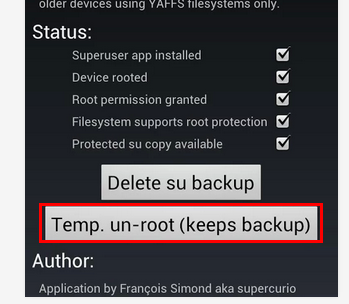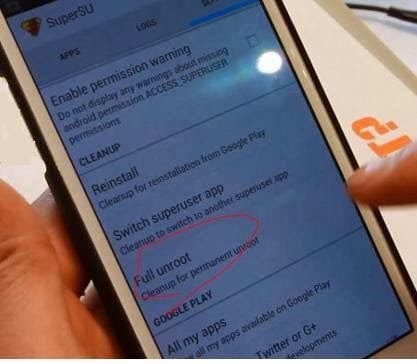Introduction
Have you ever wanted to download files from the internet, but found the process to be confusing or time-consuming? Well, I was in the same boat until I discovered Seedr.cc. This nifty online tool has been a game-changer for me, making the process of downloading files as easy as pie. In this article, I'll share how Seedr.cc helped me simplify the complicated world of downloads.
What is Seedr.cc?
Seedr.cc is a website that helps you download files from the internet. It's like a magic box that takes the hassle out of downloading and storing files on your computer. Unlike traditional downloads, where you need special software or wait for a long time, Seedr.cc does the heavy lifting for you.
Seamless Setup
When I first stumbled upon Seedr.cc, I was amazed by how simple it was to get started. I just signed up for a free account, which took less than a minute. No complex forms or confusing steps involved. After signing up, I was ready to start using Seedr.cc right away.
Easy Downloading
Before Seedr.cc, downloading large files used to be a headache. But with Seedr.cc, all I needed was the link to the file I wanted to download. I pasted the link into Seedr.cc, and it did the rest. I didn't have to worry about slow download speeds or interrupted connections. Seedr.cc handled everything and made sure my files were ready to use when I needed them.
Cloud Storage Convenience
One of the coolest features of Seedr.cc is its cloud storage. Instead of cluttering up my computer's memory with downloaded files, Seedr.cc stores them in my online account. This means I can access my files from anywhere, anytime, as long as I have an internet connection. It's like having my own digital locker that I can open whenever I want.
No More Wait Times
Traditional downloads often come with annoying wait times. You might have experienced this when you try to download multiple files one after the other. Seedr.cc changed the game by allowing me to queue up multiple downloads without any wait times. This feature is a huge time-saver, especially when I'm in a hurry to grab important files.
Virus-Free Zone
Another thing that worried me about downloading files from the internet was the risk of viruses and malware. Seedr.cc puts my mind at ease by scanning files for viruses before they even reach my computer. This added layer of security ensures that the files I download are safe to use.
Conclusion
In a world where downloading files can be a confusing and frustrating experience, Seedr.cc swooped in to save the day for me. Its user-friendly interface, seamless setup, and cloud storage convenience have made my life so much easier. Now, I don't have to worry about slow downloads, storage issues, or security concerns. Seedr.cc truly lives up to its promise of simplifying the world of downloads, and I'm incredibly grateful for that. If you're tired of complicated download processes, I highly recommend giving Seedr.cc a try – it might just be the solution you've been looking for.