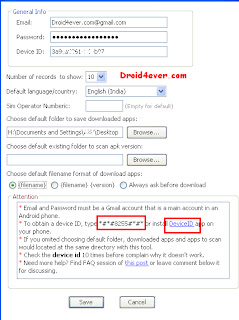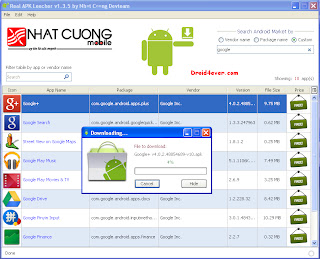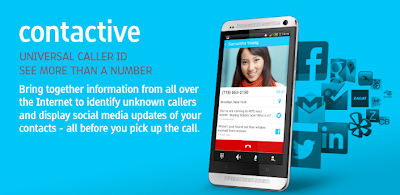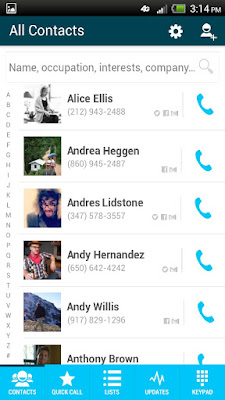Requirements:
1] USB Drivers for Nexus 5 Download
2] Guide to unlock bootloader of Nexus 5 Here
3] Android SDK tool Download and guide Here
4] Fastboot Download
5] CF-Auto-Root package for Nexus 5 Download
Procedure:
1] Install USB drivers of Nexus 5 for transfer files from pc to phone
2] Enable USB debugging mode and go to setting > About phone and tap on Build Number several time until it says Now You Are A Developer.
3] Create a backup using any custom recovery like CWM.
4] Phone should have battery charge above 80%
5] The bootloader of Nexus 5 should be unlocked.Refers requirements for it.
6] CF-Auto-Root is working only on Android 4.4.2 kitkat build KOT49H.If your build number is different then dont use this method,it may be brick your device.
7] Download and install Android SDK tool from requirements and follow the all guide to set up it downloading platform tool and USB drive package in SDK.
8] Download the Fastboot from above and extract it to Android-sdk-windowsplatform-tools directory.
9] Download CF-Auto-Root package for Nexus 5 from above to root Nexus 5.
10] Connect Nexus 5 to computer using USB cable And switch off your Nexus 5.
11] Go to the fastboot mode by pressing and holding Volume UP,Volume Down and Power button together until fastboot mode appears.
12]Extract the Downloaded file from step-7 on the computer and go to that extracted file location.
13]Now from CF-Auto-Root files in the flashboot directory do the following steps as per your computer OS.
Linux Users:
chmod +x root-linux.sh
Run root-linux.sh
Windows Users:
Run root-windows.bat
MAC users:
chmod +x root-mac.sh
Run root-mac.sh
14]Wait until process is completed and follow the all onscreen instructions.
15]Once process is completed,phone takes approx. five minutes to first boot and download root checker from play-store to check the phone is rooted or not.
16]Now Nexus 5 rooted successfully.
Regards,
Droid4ever.com